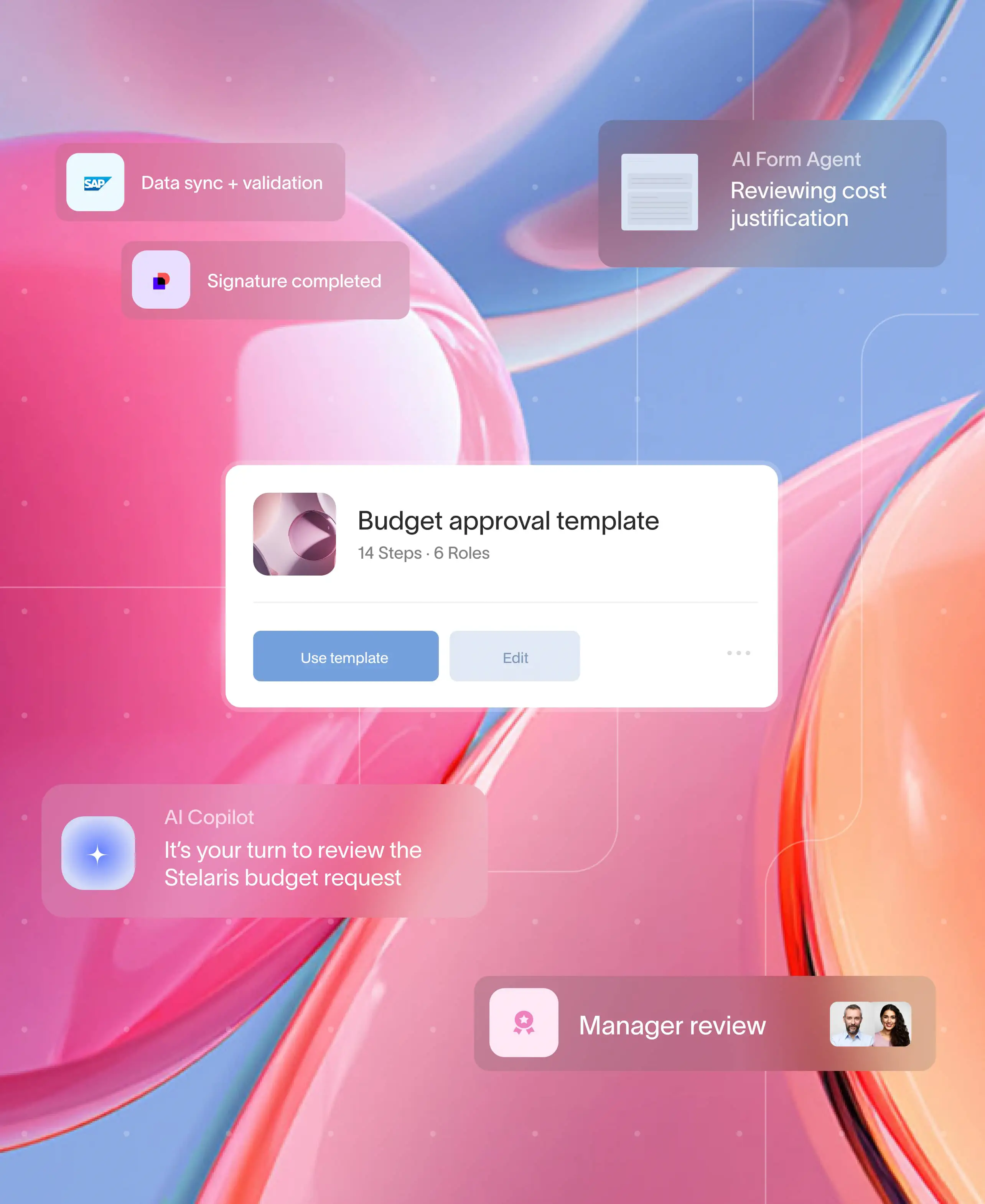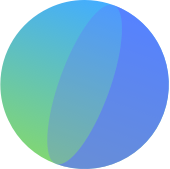.webp)
At a glance
Build workflows in Moxo: follow a step-by-step flow from launching a workspace to adding actions, branching logic, automations, and reporting.
Use templates to save time: import ready-made Moxo templates or customize your own.
Automate approvals and tasks: assign roles, set conditions, and trigger actions so nothing gets missed.
Monitor performance in real time: track delays, completion rates, and optimize steps for smoother workflows.
Centralize collaboration: keep files, forms, signatures, and client communication in one workspace for faster, more efficient processes.
Build approval flows that save hours
How many hours did your team waste last week chasing approvals and file versions? Too many. Short answer: You can build a workflow in Moxo that stops that.
This step-by-step Moxo workflow tutorial walks you through the flow builder, actions, controls, automations, magic links, AI agents, and reporting. No fluff. No vague concepts. You will see what to click, how to wire triggers, and how to test a real flow.
By the end you will have a working flow that assigns tasks, enforces approvals, sends reminders, and captures an audit trail. We also cover importing ready-made Moxo templates so you do not start from scratch.
Think of a workflow like a pit crew. Each action has a role. When they work in sync, the handoff is smooth and fast. Follow along, and you will have a repeatable client experience faster than your current manual process. This Moxo workflow tutorial is hands-on. Ready to build a flow that actually works?
What is a Moxo workflow
A Moxo workflow is the digital spine of your client process. It connects every action, approval, and follow-up inside a single secure space. Each flow is built from blocks, actions (what needs to happen), controls (who approves or completes it), and automations (how it moves forward).
You can think of it as a living checklist that keeps your team and clients in sync. Whether you’re handling client onboarding, financial reviews, or creative approvals, the workflow does the chasing for you, no more “Did you get my email?” messages.
Why build workflows in Moxo
Because scattered tools kill momentum. Moxo brings messaging, file sharing, task assignments, and approvals into one branded portal that feels built for your business.
When you build a workflow in Moxo, you’re creating a self-running system where updates, reminders, and client actions just happen. Teams move faster, clients stay informed, and the entire process looks professional from start to finish.
Before you start building a workflow
You’ll need a few basics ready before opening the Moxo Flow Builder. Make sure you have:
- A Moxo account with workspace access (sign up or log in at moxo.com)
- A clear idea of the process you want to automate
- Defined participants or approvers for each stage
- Optional: a template to start from, explore ready-made Moxo templates to import and customize
How to build a workflow in Moxo: Step by step
Below is a walkthrough using Moxo’s official flow builder.
Step 1: Launch a flow workspace (or use a template)
1. In your Moxo portal, click + New → Flow Workspace.
Choose between:
- Templated flow workspace (use one of your existing templates.
- Instant / non-templated flow workspace (start blank)
2. If using a template, hover over it in your library, click Use Template (or import it first)
3. Assign initial roles (e.g. “Client,” “Reviewer,” “Manager”) or invite participants if known.
4. Click Next to go into the flow builder.
At this point, you’re in the flow canvas, ready to drop in the actions, controls, and logic.
Step 2: Add actions to your flow
Actions are the building blocks of your workflow. They define what needs to happen. Moxo natively supports many types:
- File request: Collect documents from participants
- Form: Gather structured data or questionnaire responses
- Approval: requires sign-offs or decisions from roles
- To-Do: Assign a task to someone
- E-Sign: Capture digital signatures
- Acknowledgment: Let someone confirm they’ve seen or accepted something
To add them:
1. Use the drag & drop toolbar on the left of the flow canvas.
2. Place actions sequentially, or in branches later, depending on process logic.
3. Click into each action to configure settings: name, assignee(s), due dates, and details.
Step 3: Apply controls, logic, and branching
To make the flow flexible and decision-aware, you’ll use controls and branching. Here are the key elements:
- Decision / conditional branch: route the flow differently based on data (e.g. “If amount > X, send to Senior Manager”)
- Wait / pause: the flow pauses until a condition or external event is met
- Shadow flows / parallel flows: create side processes to run concurrently without blocking the main flow
To add a control:
1. Click the + icon between actions or select from the left panel under “Control / Decision” section (if available).
2. Configure the branching logic (conditions, thresholds, data references) using Dynamic Data Reference (DDR) or input fields.
3. Assign paths to each branch, and ensure the branches reconnect (if needed) so the flow continues.
Step 4: Integrate automations and external actions
Integrations and automations extend your flow to external systems so your workflow doesn’t live in a vacuum.
1. Inside the flow builder, locate the Integrations / Automations section in the toolbar.
2. Drag the desired integration action into your flow.
3. Typical integrations currently supported include:
- DocuSign for external signature workflows
- Jumio for identity verification
- Launch Web App: launching or interacting with external apps from the flow
- Box automation: moving uploaded files into Box folders
- Configure the integration by selecting the app, event, and mapping inputs/outputs.
- Place the automation in the right spot (after an action or decision) so it triggers correctly.
Moxo’s flow automations allow data or actions to pass between Moxo and external platforms automatically when certain flow steps complete.
Step 5: Use magic links and AI agents
At the time of writing, Moxo’s documentation doesn’t clearly expose a public “AI Agent” feature or “magic link” terminology in the core support content. I did not find an official guide to those exact features as of now.
But here are two related concepts and how you’d approach them if available or in preview:
Magic links: these are likely one-click links sent to participants so they can complete actions without logging in. If Moxo supports this, you'd configure them in the action or notification settings, allowing external users to jump to a specific step securely.
AI agent: In the future or via embeddables, such agents might auto-review submissions, suggest next actions, or parse documents. If Moxo supports this (as hinted in product marketing about “AI embeddables”), you’d enable an agent in the flow builder and define its trigger, role, and how it intervenes.
Until Moxo publishes official user docs for these, you can treat them as optional advanced features. (I’ll keep monitoring their release notes in case these get formalized in support docs.)
Step 6: Preview, test, and launch
Before going live:
1. Use the Preview mode in Moxo to see how the flow looks on desktop and mobile.
2. Validate that each action is assigned correctly, branching works, and integrations trigger as expected.
3. In a test workspace, run through the flow as each role to uncover errors.
4. Once everything looks good, click Start / Launch to activate the workspace.
When live, participants will see their actions in their workspace, receive notifications, and follow the flow path you designed.
Step 7: reporting, monitoring, and iteration
After launch, you want to track performance and identify bottlenecks.
- Moxo provides performance reports and workspace analytics.
- Admins can see metrics like completion rates, delays, which steps slow down the process.
- Use these data points to refine your flow: shorten or remove underused branches, auto-escalate delays, or reorganize action sequences.
- Save a refined version as a new template so future workflows benefit.
Step 8: Importing a template (bonus step)
To save time, you can import a template and modify it rather than build fully from scratch:
1. Navigate to the Template Gallery in your library.
2. Find a template you like, click View Details, then choose Import to bring it into “My Templates.”
3. Once imported, click Edit to open it in the flow builder and adjust steps, roles, integrations, etc.
4. From there, you can launch a workspace from it.
Here’s a direct link to Moxo’s “Template Gallery” official doc for readers who want to import first: Moxo Template Gallery
Streamline workflows effortlessly with Moxo
Building a workflow in Moxo is not just about automation. It is about reclaiming focus. Every task, file, and client touchpoint connects seamlessly within one digital thread. From AI-driven actions to Magic Links that simplify collaboration, Moxo transforms your business processes into guided, client-ready experiences.
Whether you are onboarding new clients, managing internal reviews, or tracking project progress, Moxo’s Flow Builder lets you automate intelligently, customize deeply, and collaborate securely without the chaos of fragmented tools.
Explore Moxo Workflows to start from a template or design your own. Book a demo today to know how to get started.
FAQs
Can I integrate Moxo workflows with my existing apps?
Yes. Moxo supports integrations with popular tools like DocuSign, Jumio, Box, and other apps via flow automations. This allows data and actions to move seamlessly between platforms.
Are there ready-made templates I can use?
Absolutely. Moxo provides a library of pre-built templates that you can import and customize for your processes.
Can I track workflow performance?
Yes. Moxo offers built-in reporting and analytics to monitor completion rates, delays, and overall workflow efficiency.
How do I handle approvals and conditional steps?
Use controls and decision branches in the flow builder. You can assign approvers, set conditions, and route tasks based on responses or data inputs.
Can external clients access workflows without a Moxo account?
Yes. Depending on the configuration, you can share secure links (like Magic Links) that allow clients to complete tasks without signing up, keeping the process smooth and frictionless.