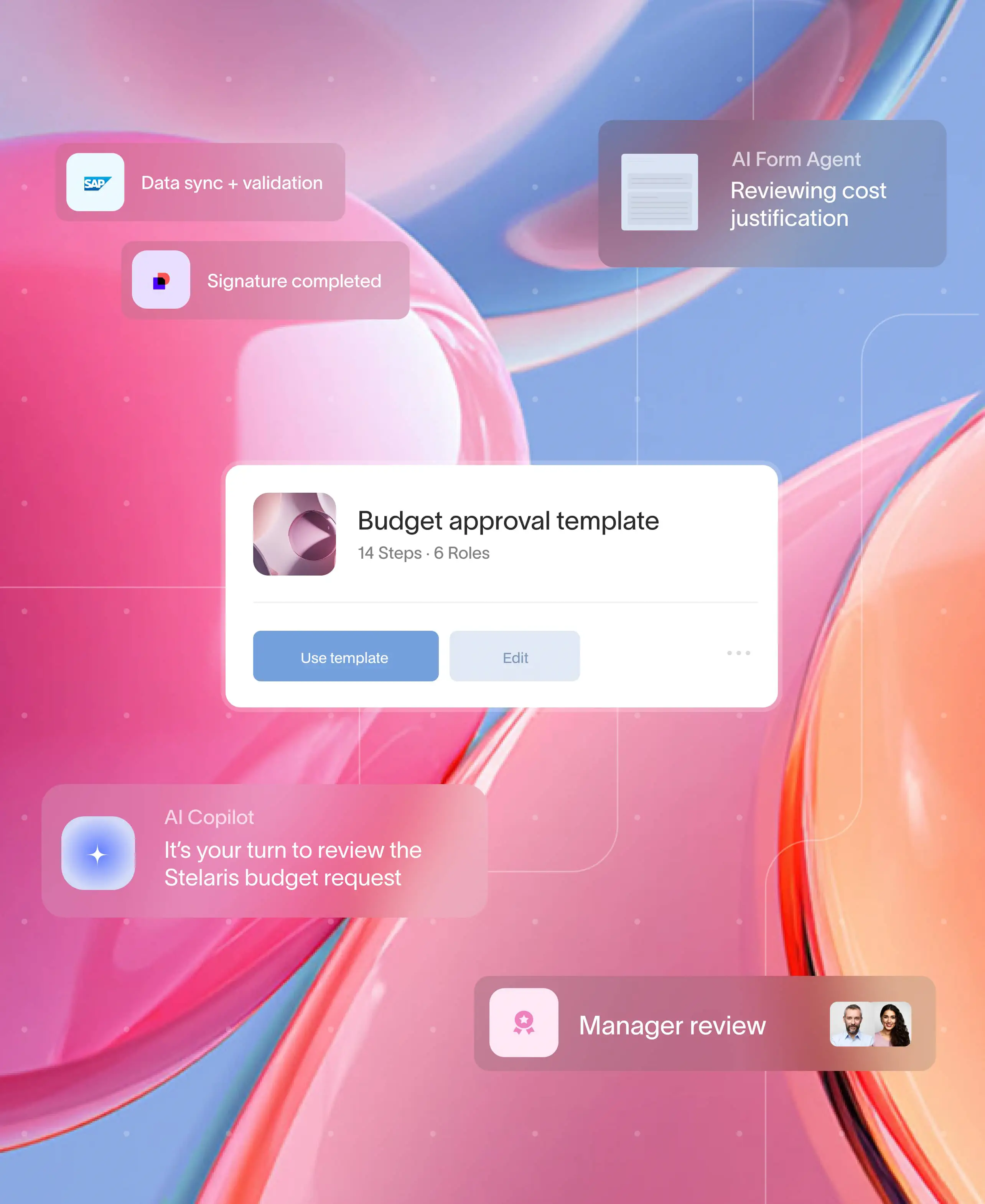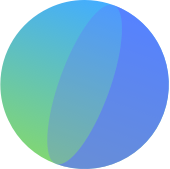At a glance
SharePoint includes basic approval workflows, but configuring them can be complex and largely internal-facing. A clear, step-by-step setup keeps files moving to the right reviewers with dependable version control. Pairing SharePoint with Moxo adds external-ready compliance, automation, and client collaboration in one branded layer. Firms that plug in Moxo see 40–60 % faster approvals and audit-clean trails that stand up to scrutiny.
SharePoint’s role in document approvals
SharePoint has long been a popular choice for internal document management. Its approval workflows help organizations ensure that documents are reviewed and authorized before publishing. For many firms, SharePoint is the first step in digitizing the approval process. However, SharePoint workflows are largely internal-facing and basic. While they provide routing and version control, they lack deeper compliance features, client-facing collaboration, and mobile-first approvals. This is where Moxo integration transforms SharePoint from a storage system into a complete, auditable, client-ready approval engine.
Step 1: Activate approval workflows in SharePoint
Start by ensuring your SharePoint site has the Approval feature enabled:
- Go to Site Settings.
- Under Site Collection Features, activate the “Content Approval” option.
- Navigate to your document library and enable content approval in the library settings.
This ensures that documents uploaded to the library must be approved before being visible to broader users.
Step 2: Configure approval settings
Within your document library:
- Go to Library Settings → Versioning Settings.
- Enable “Require content approval for submitted items.”
- Define whether drafts should be visible only to approvers or all users with edit rights.
This gives you basic control over visibility and version management.
Step 3: Assign approvers
In the Approval Workflow Settings, assign individuals or groups responsible for approving documents. Approvers will receive notifications when documents are ready for review.
While effective for small teams, this step can become a bottleneck for firms with multiple departments or external stakeholders.
Step 4: Automate with Microsoft Power Automate (Optional)
To add basic automation:
- Use Power Automate (formerly Microsoft Flow) to create custom approval flows.
- Define triggers (e.g., when a file is uploaded to SharePoint).
- Route approvals to the right individuals.
- Automate reminders if approvers don’t respond within a set timeframe.
This step helps, but Power Automate workflows require ongoing maintenance and still lack audit-grade compliance features.
Quick comparison table: SharePoint alone vs. SharePoint + Moxo
Step 5: Integrate SharePoint with Moxo
For firms that need client-facing, compliant workflows, SharePoint alone isn’t enough. Moxo integrates seamlessly with SharePoint, allowing you to:
- Import documents directly from SharePoint into Moxo’s secure client-facing platform.
- Assign workflows across internal teams and clients, not just within SharePoint.
- Enable mobile approvals for executives and clients on the go.
- Provide branded client experiences, replacing SharePoint’s internal UI with a professional portal.
- Generate full audit trails with time-stamped records, ready for regulators.
With Moxo, SharePoint becomes the backend repository while Moxo delivers the workflow, compliance, and client experience.
How firms use SharePoint + Moxo
- Consulting Firm Example: Used SharePoint for document storage but struggled with client approvals. With Moxo integration, they routed contracts through a client-facing portal, cutting approval turnaround by 50%.
- Financial Services Example: SharePoint managed internal drafts, while Moxo handled final approvals with audit-ready trails, satisfying SOC 2 auditors with zero exceptions.
- Analyst Mention: Industry reports highlight Moxo as a leader in secure client interaction workflows.
The ROI of extending SharePoint with Moxo
On its own, SharePoint provides an internal workflow structure. With Moxo, firms gain:
- Faster turnaround on approvals (40–60% reduction).
- Reduced compliance risk through full audit trails.
- Enhanced client satisfaction via branded, seamless approvals.
The smarter way to use SharePoint for approvals
SharePoint is a strong starting point for document storage and internal approvals. But for firms that need compliance, mobility, and client-facing collaboration, it falls short.
Moxo fills that gap, transforming SharePoint into a complete workflow engine, secure, auditable, and built for client trust.
Book a demo today and see how Moxo integrates with SharePoint to deliver faster, compliant, client-ready approval workflows.
FAQs
Does Moxo replace SharePoint?
No. Moxo integrates with SharePoint, allowing you to keep SharePoint as your document repository while extending workflows to clients.
Is Moxo secure enough for regulated industries?
Yes. Moxo is SOC 2 certified, GDPR-compliant, and includes full audit trails.
Can clients access SharePoint documents via Moxo?
Yes. Clients interact through Moxo’s branded platform, while documents can be sourced directly from SharePoint.
Do I still need power automate?
Not necessarily. Moxo includes built-in automation features like reminders, escalations, and mobile approvals.
What ROI can firms expect?
Firms typically see approvals completed 40–60% faster, reduced compliance errors, and stronger client relationships.