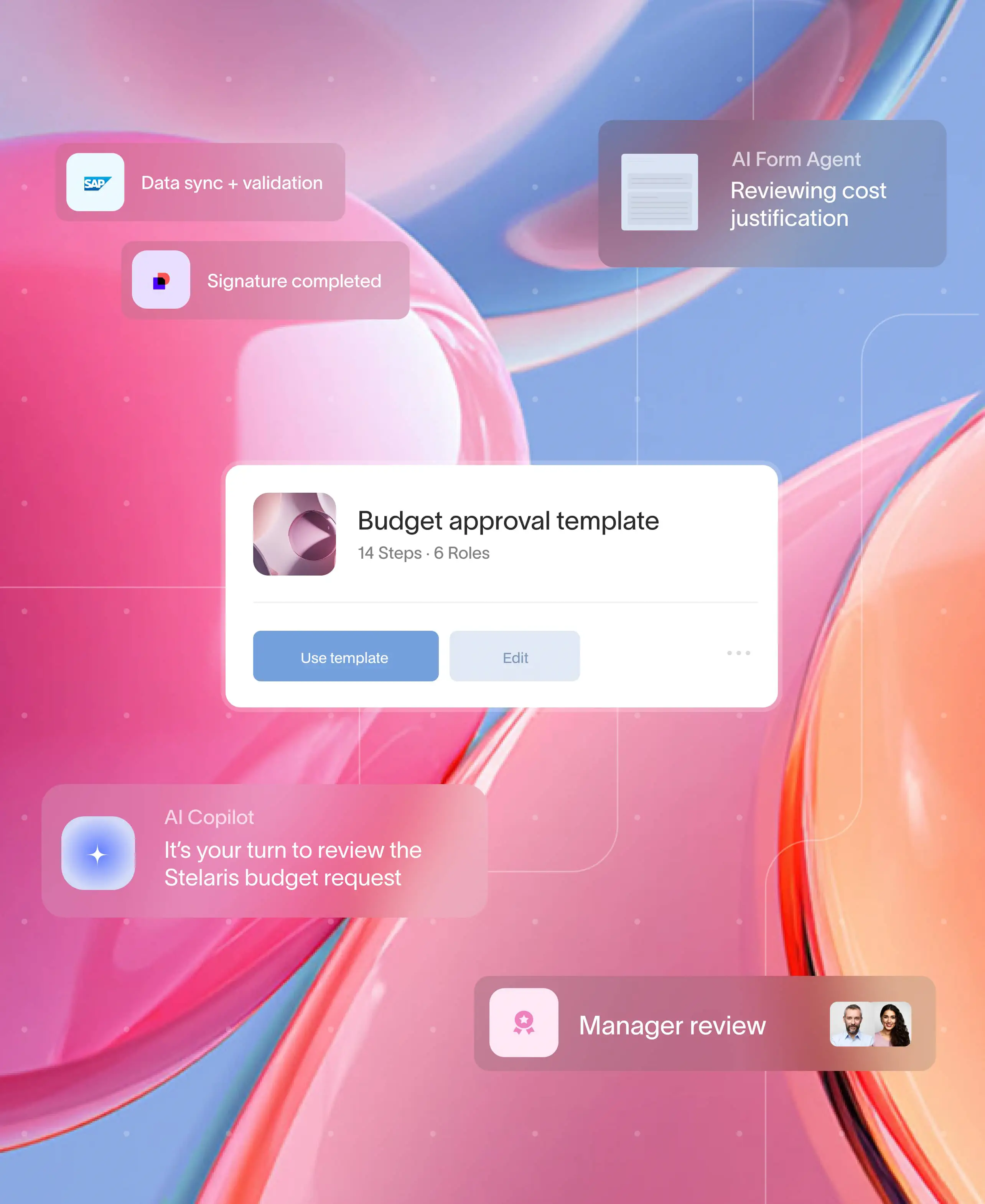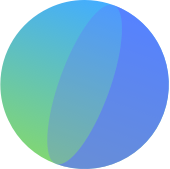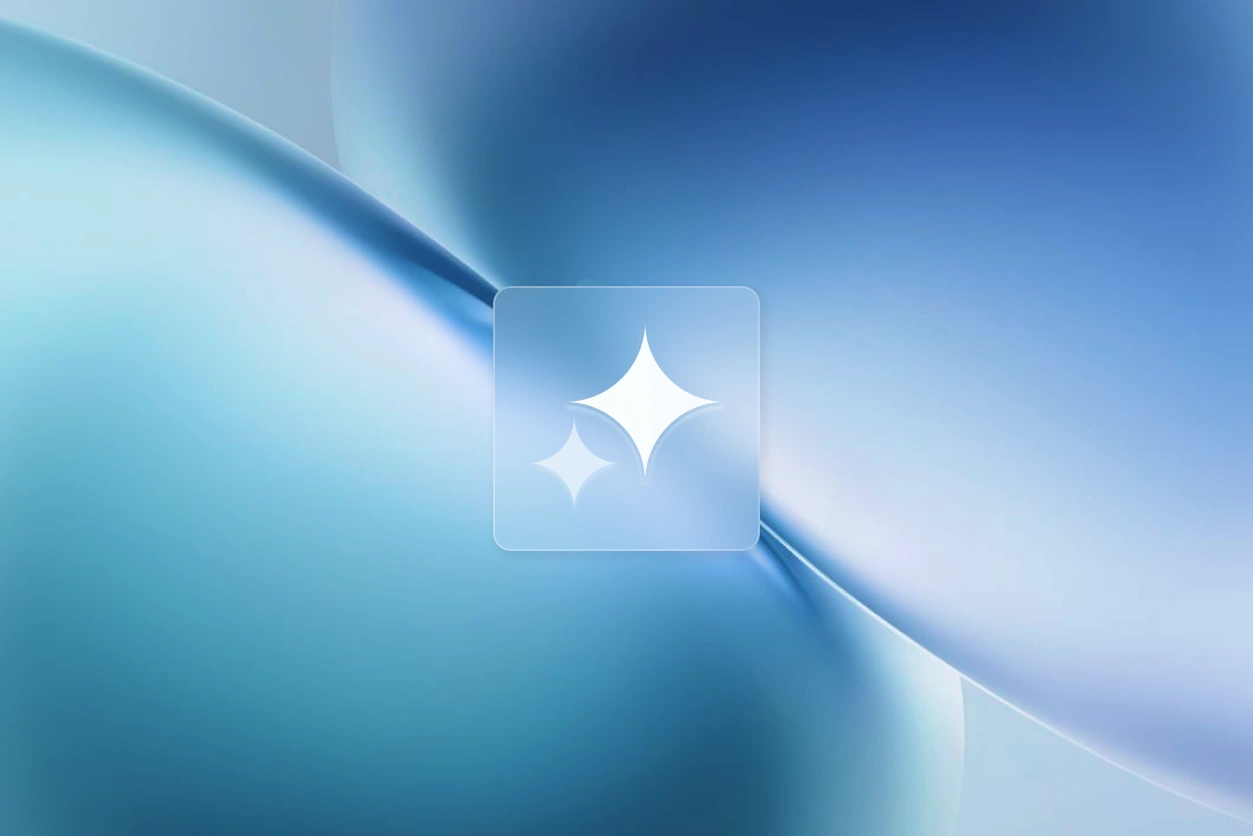
At a glance
CRMs like Salesforce and HubSpot are great at tracking leads, opportunities, and internal cases. But when it comes to the customer experience, onboarding, visibility, collaboration beyond the organization, they often stop short.
Building customer workflows inside your CRM bridges that gap, automating what happens behind the scenes while keeping clients connected in real time.
Moxo extends these systems with external orchestration, enabling secure communication, task tracking, and real-time client engagement. By integrating a platform like Moxo, teams can extend CRM automation into customer-facing portals—bringing transparency, speed, and accountability to every touchpoint.
Together, CRM data and Moxo workflows create a unified experience that bridges internal efficiency with exceptional client delivery.
Why CRMs need customer workflow orchestration
Modern customers expect fast, frictionless, and transparent processes. As per a PwC study, 73% of customers say experience influences their buying decisions.
While CRMs help businesses stay organized internally, they’re not built for the human side of operations — where clients, partners, and vendors interact. The question for most organizations is not whether to automate, but how to extend that automation beyond internal teams.
Most CRMs were built for internal control. They store data, assign tasks, and measure performance—but they don’t show clients what’s happening.
That’s where orchestration comes in. By connecting your CRM to an external workflow platform like Moxo, you give clients a single, secure space to track progress, upload documents, and communicate—while keeping Salesforce or HubSpot as your system of record.
Think of it this way:
- Salesforce and HubSpot manage data
- Moxo manages experience
Together, they create a 360° workflow that keeps teams and customers perfectly aligned.
What CRMs do well: Managing data and automations
CRMs like Salesforce and HubSpot were specifically designed to streamline internal operations and centralize customer data. They are built to manage your internal processes and shine when used for:
Tracking opportunities through structured sales pipelines: They provide a systematic way to monitor leads, manage deals, and guide sales representatives through each stage of the sales process, from initial contact to closing, ensuring no opportunity is missed.
Automating repetitive tasks: CRMs excel at automating routine actions such as sending follow-up reminders, assigning tasks, updating records, or routing support tickets to the appropriate team member. This frees up valuable time for sales, marketing, and support teams to focus on more strategic activities.
Centralizing customer data and communication history: They act as a single source of truth for all customer interactions, storing contact details, past purchases, communication logs (emails, calls, meetings), and preferences. This ensures every internal team member has a comprehensive and consistent view of the customer.
Providing comprehensive reporting dashboards: CRMs offer powerful analytical tools that generate real-time dashboards and reports on key performance indicators (KPIs) like sales cycle length, conversion rates, customer satisfaction, and team productivity. These insights empower data-driven decision-making and offer visibility across departments.
For example, HubSpot can automatically assign leads to the right sales rep based on their behavior or geographic location, while Salesforce can route service cases by region or product type. These capabilities significantly drive efficiency across various internal departments.
The challenge
While CRMs are undeniably powerful for internal operations and data management, they typically struggle with external-facing interactions. Their design prioritizes internal users, meaning they often lack robust tools for real-time client collaboration, seamless document exchange, or providing external stakeholders with transparent visibility into ongoing processes. This creates significant friction in customer-facing workflows, forcing teams to rely on disparate external tools and leading to disjointed customer experiences.
The missing link: managing external, human workflows
CRMs are powerful tools for managing internal processes, but they often fall short when it comes to managing external workflows that involve people outside your organization, like clients, partners, or vendors. When you need to collaborate with these external stakeholders, the streamlined processes within your CRM can quickly break down, leading to a host of challenges for your team:
- Scattered communication: Conversations get lost across endless email threads, Slack channels, and other messaging apps, making it difficult to track decisions and approvals.
- Manual, insecure document handling: Teams resort to manually sharing sensitive documents via email, leading to version control issues, security risks, and delays in getting approvals.
- A disjointed tech stack: You're forced to juggle multiple, disconnected tools for tasks like collecting e-signatures, requesting files, or sending updates, creating a clunky and inefficient process.
- Lack of client visibility: Customers are left in the dark about the status of their requests or projects, leading to frustration and a constant stream of "just checking in" emails.
- Inability to assign tasks to external users: CRMs are built for internal teams, so there's no way to assign a task or action item directly to a client or partner, forcing your team to act as manual go-betweens.
Consider a typical client onboarding process. Your CRM, whether it's Salesforce or HubSpot, might be great at triggering internal tasks and sending automated welcome emails. However, the client is still stuck managing fragmented email threads, downloading attachments, and figuring out what they need to do next. The result is a slow, inefficient, and frustrating experience for everyone involved.
Salesforce in action: transforming case management
Salesforce’s Service Cloud is excellent for managing support and case escalation internally. A typical process looks like this:
- A client reports an issue.
- Salesforce creates and assigns a case to the internal support team.
- The team collaborates until resolution.
Efficient? Yes—for the internal team. But from the customer’s perspective, updates often come through scattered emails and delayed notifications.
The challenge
Native CRM workflows prioritize internal tracking, not client transparency. Clients can’t see real-time updates, uploaded documents, or who’s responsible for resolution.
The solution: Integrating Salesforce with Moxo
By layering Moxo’s client portal over Salesforce:
- Clients track case progress securely in real time.
- Documents, approvals, and conversations happen in one centralized workspace.
- Status updates sync automatically with Salesforce, so data stays unified for reporting.
Automation example:
When a Salesforce case reaches “In Progress,” Moxo automatically creates a linked workspace for that client, notifies participants, and pulls case details into a branded portal. Any updates, file exchanges, or SLA changes sync back to Salesforce automatically.
Impact:
- Live visibility for clients.
- Faster resolution cycles.
- Reduced email volume.
- Better CSAT and retention.
HubSpot in action: Simplifying onboarding journeys
HubSpot’s Service Hub automates ticketing and follow-ups beautifully—but onboarding new clients still feels fragmented.
Typical flow
- HubSpot opens a ticket or project.
- Tasks are assigned internally.
- The system sends a series of onboarding emails.
It’s functional, but clients are still juggling multiple attachments, links, and channels.
The challenge
HubSpot handles automation well, but it can’t deliver a unified onboarding experience for clients—especially when multiple teams (sales, onboarding, success) need to collaborate.
The solution: Integrating HubSpot with Moxo
By integrating Moxo with HubSpot, every new deal or ticket automatically triggers a client onboarding workspace.
- Clients receive a branded, mobile-ready portal that walks them through each onboarding step.
- All forms, files, and updates live in one place—no more email chaos.
- HubSpot retains lifecycle data, while Moxo manages the live customer interaction layer.
Automation example
When a HubSpot deal moves to “Onboarding,” Moxo automatically creates a workspace, invites stakeholders, launches an onboarding checklist, and sends reminders until all tasks are complete.
Impact:
- Reduced onboarding time by up to 30%.
- Clear accountability across internal and external teams.
- Clients feel guided, not managed.
When to orchestrate in Moxo
CRMs are ideal for data management; Moxo specializes in human-centric workflows. It’s time to orchestrate in Moxo when:
- Multiple external stakeholders require access and visibility
- File sharing, approvals, or signatures create delays
- Clients expect a unified, branded digital experience
- Compliance and audit trails must be maintained securely
Through Moxo integrations, Salesforce and HubSpot stay synced while external processes are managed seamlessly within Moxo’s ecosystem.
How to connect Moxo with your CRM workflows
Step 1: Map your internal CRM process
List every step in your Salesforce or HubSpot workflow: triggers, owners, dependencies, and client touchpoints. Example:
- “New case created”
- “Deal moved to Onboarding”
- “Renewal reached 60-day window”
Step 2: Define the external touchpoints
Ask: Where does the client need visibility or input?
This could be document uploads, approvals, form fills, or simply progress tracking.
Step 3: Build the automation bridge
Use Moxo’s integration or API to link CRM triggers to workflow actions:
- Salesforce → Moxo: Case or opportunity creation triggers a workspace.
- HubSpot → Moxo: Pipeline stage changes trigger onboarding or renewal workflows.
- Bidirectional sync: Updates flow back automatically to CRM records.
Step 4: Automate communication and SLAs
Configure rules such as:
- Send client update when case status changes.
- Auto-remind stakeholders if no action within SLA.
- Escalate automatically to manager if deadline missed.
Step 5: Measure and optimize
Track:
- Time to resolution or onboarding completion.
- Customer visibility rate (how often clients check the portal).
- CSAT/NPS improvement.
- Reduction in manual updates or missed SLAs.
Salesforce automation ideas you can implement today
- Auto-create client workspaces: Every new case or opportunity spawns a Moxo portal linked to Salesforce.
- Auto-escalate with SLA triggers: If a case exceeds 24 hours without an update, Moxo alerts the escalation matrix.
- Sync milestones: Case “Resolved” in Salesforce → triggers “Close-the-loop” workflow in Moxo.
- Generate audit trails: Each message, file, and approval logged back into Salesforce automatically.
HubSpot automation ideas that boost onboarding
- Onboarding checklists: HubSpot deal → Moxo checklist workspace auto-launches.
- Document tracking: Contracts or NDAs uploaded in Moxo → update “Document Received” property in HubSpot.
- Customer feedback loops: Completed onboarding → triggers Moxo survey → updates HubSpot satisfaction score.
- Renewal readiness: 60 days before renewal, Moxo sends an automated checklist + renewal deck to the client.
The orchestration advantage
CRMs are excellent at managing tasks. Moxo manages experiences.
With orchestration:
- Clients no longer wait for updates—they see progress.
- Internal teams work from the same system of record.
- Data syncs automatically between CRM and client portal.
- Every file, comment, and signature has a timestamped audit trail.
Essentially, Moxo turns your CRM from a backend database into a front-stage collaboration engine.
Mini case study: turning support chaos into transparency
A global consulting firm used Salesforce to manage client escalations. Every update required manual email threads between account managers and clients.
After integrating Moxo:
- Each Salesforce case automatically generated a Moxo workspace.
- Clients tracked their own case status, files, and resolutions.
- Escalations were visible to all stakeholders in real time.
Result: Response time dropped by 40%, and client satisfaction improved by 18% within one quarter.
Comparing CRM workflows vs CRM + orchestration platforms
This framework helps leaders identify when to extend their CRM investment with orchestration. For practical examples, explore workflow best practices to see how other industries approach collaboration.
How Moxo complements your CRM
Moxo acts as an orchestration layer that enhances Salesforce, HubSpot, and other CRMs. It’s built to manage customer-facing workflows while syncing data back to your system of record.
Key capabilities include:
- Branded client portals for onboarding and support
- Secure document collection and approval tracking
- Integrated e-signatures to reduce bottlenecks
- Real-time messaging for all stakeholders
- Seamless CRM synchronization for accuracy
In a recent consulting case, adding Moxo to Salesforce shortened client onboarding cycles by 40% and reduced manual follow-ups by 60%. Clients described the process as “simpler and more transparent.”
Driving better outcomes with orchestration
Building customer workflows in CRM isn’t just about efficiency; it’s about creating connected, transparent experiences. CRMs handle structured data, while orchestration platforms like Moxo handle the relationships that bring that data to life.
By pairing CRM automation with Moxo’s workflow orchestration, businesses can achieve faster turnarounds, fewer errors, and a more consistent client experience — without replacing their existing tools.
Ready to elevate your customer workflows? Get started with Moxo and see how it can extend the power of your CRM.
FAQs
How does Moxo integrate with Salesforce and HubSpot?
Moxo syncs with both systems, keeping your CRM as the source of truth while handling all client-facing interactions externally.
Do I need to replace my CRM to use Moxo?
No. Moxo enhances your CRM rather than replacing it, enabling customer workflows without disrupting existing infrastructure.
What ROI can businesses expect?
Most organizations experience 30–50% faster process cycles and up to 95% fewer email exchanges when orchestrating workflows in Moxo.
How secure is Moxo for external collaboration?
Moxo is SOC 2 compliant, GDPR-ready, and includes detailed audit trails for full accountability.
How is Moxo priced compared to CRM add-ons?
Moxo pricing is tailored to workflow volume and user requirements, often offering better value than patching CRMs with multiple integrations.