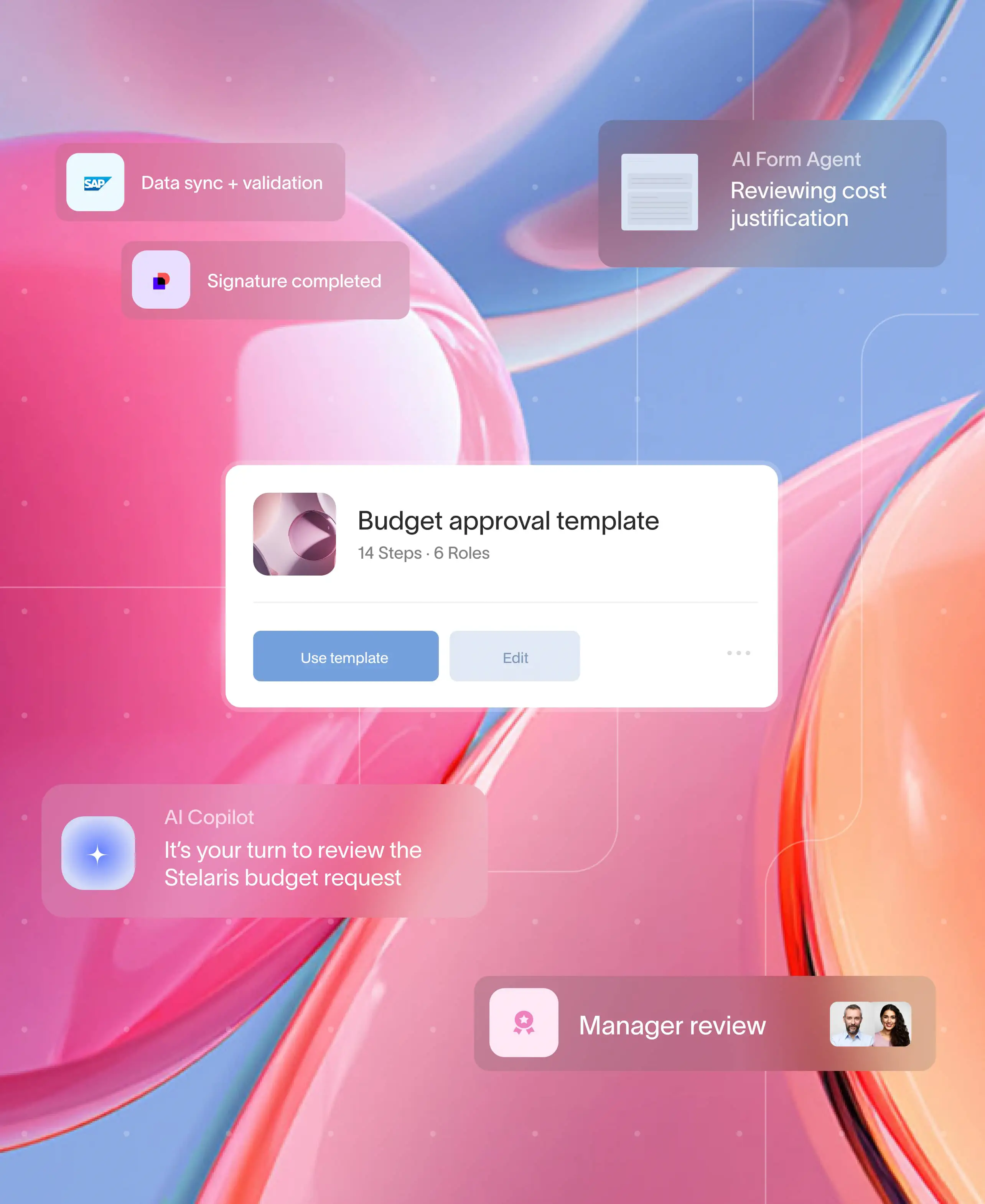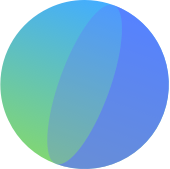.webp)
At a glance
Disconnected workflows cost you time. When approvals, handoffs, and updates are scattered across chats and emails, operations lose rhythm, leading to missed approvals and compliance gaps.
Moxo brings it all together. Its no-code Workflow Builder helps you map, automate, and monitor business processes in minutes, creating structure and accountability across every department.
Build secure, mobile-first workflows with ease. Use templates, automations, Magic Links, and reporting dashboards to streamline operations and make external collaboration seamless.
Achieve faster results. Organizations using Moxo report up to 60% faster approvals, 75% more client capacity, and 95% fewer emails by tracking every approval and document in one place.
The core of operations: Streamlined, scalable, seamless
Workflows are the heartbeat of business operations — approvals, onboarding, reporting, everything runs on flow.
But designing those workflows shouldn’t take weeks or require IT support. With Moxo’s no-code workflow builder, you can create automated, trackable processes in minutes — connecting teams, clients, and vendors in one secure workspace.
In this guide, we’ll walk through exactly how to build your first workflow in Moxo — from mapping the process to monitoring it live.
The hidden cost of messy workflows
Every business relies on workflows, from approving purchases to onboarding clients. But when processes are scattered across spreadsheets, inboxes, and Slack threads, chaos takes over. Missed SLAs, redundant follow-ups, and slow execution become the norm. This inefficiency isn’t just frustrating—it’s risky. One financial services firm discovered this the hard way when it lost a major client due to scattered onboarding documents across multiple systems. Their lesson was clear: manual, disjointed workflows lead to delays, risk, and client frustration.
Operations workflows are designed to eliminate this chaos by creating a visible, repeatable path for every process. They align people, data, and time:
- People: Everyone knows their next step.
- Data: Documents, forms, and evidence stay centralized.
- Time: Delays are flagged automatically.
When done right, workflows don’t just boost productivity—they drive accountability and measurable performance. However, many teams still rely on spreadsheets and inboxes. While these may work for a few projects, they quickly collapse at scale. Approvals get lost in threads, compliance checks become inconsistent, and real-time progress tracking is impossible.
The urgency to modernize operations has never been higher. Remote and hybrid teams need unified digital systems to stay coordinated, regulators demand transparency through SOC 2, SOC 3, and GDPR compliance, and competitors are adopting workflow automation to offer faster turnaround and smoother client experiences. Standing still means increased risk and slower growth. Without the right systems, even the best-laid plans will break down.
Solution criteria when evaluating workflow software
Decision-ready buyers should weigh their options against five critical criteria:
Security and compliance
End-to-end encryption, audit trails, and SOC 2 compliance protect sensitive data.
Human-in-the-loop flexibility
The ability to build approvals, milestones, and escalations into processes without coding.
Ease of adoption
A mobile-first experience with Magic Links so clients don’t need to create logins.
Scalability
Deep integrations with CRM, ERP, and document management platforms.
ROI visibility
Real-time reporting dashboards that track cycle times, SLA compliance, and throughput.
Build your operations workflow in Moxo: A step-by-step process
Step 1: Choose your starting point and create a new flow
Start by creating a new flow or picking a ready-to-use template from Moxo’s library, such as Purchase Approval, Client Onboarding, or Compliance Reporting, or build your own flow from scratch. Templates come preloaded with best-practice stages and can be fully customized using Moxo's no-code workflow builder to suit your team’s needs.
For example, a logistics firm used the vendor onboarding template and tailored it to capture supplier certifications and automate compliance checks—cutting onboarding time by 50%.
Pro tip: Begin with a simple, recurring process to launch quickly and refine as you go. Explore templates in Moxo workflows to get started.
Step 2: Define your stages
Use Moxo’s visual drag-and-drop builder to define your workflow steps.
Example: Request submission → Budget review → Approval → Execution.
You can rename stages, assign owners, and set completion conditions to ensure nothing slips through.
Step 3. Add actions and collect data (forms, file requests, approvals, eSign)
Workflows come alive when actions and data collection work seamlessly together:
- Design digital forms with fields for text, dropdowns, or attachments to collect the right inputs at the right time, such as purchase amounts, client KYC uploads, or signed contracts.
- Structured forms ensure clean data capture with mandatory fields and validation rules.
- Secure file requests eliminate guesswork and protect sensitive documents.
- Approvals and eSignatures are captured directly within the portal, creating a compliant audit trail.
A consulting firm shared on G2: “With Moxo, we streamlined client intake and cut onboarding from weeks to days. Everything is signed, sealed, and logged in one place.”
See how these tools simplify client onboarding and improve your processes.
Step 4: Assign actions and escalation logic
Define who does what, and what happens when deadlines are missed.
Set SLA timers, automated reminders, and multi-tier escalation rules — so no approval or review gets stuck.
💡 Pro tip: Use conditional logic — for example, if amount > ₹50,000 → auto-escalate to Finance Head.
Step 5: Add third-party integrations to eliminate silos
Automation reduces manual effort. In Moxo, reminders, task routing, and escalations happen automatically. Integrations connect the flow to your existing systems:
- Sync contracts to SharePoint.
- Push client approvals into CRM.
- Update requisition data in ERP automatically.
With Moxo integrations, teams eliminate duplicate work and ensure data consistency.
Step 6: Enable external collaboration with Magic Links and real-time notifications
Not everyone needs a Moxo account to participate. Magic Links let you invite external participants without forcing logins or training. With Magic Links, vendors, clients, or partners can securely upload quotes, fill forms, or approve documents, without ever logging in. All activity stays within your workflow’s audit trail for full accountability.
Real-time push notifications and portal updates keep vendors, clients, and employees aligned. This design is mobile-first, making workflows accessible across geographies and devices.
Step 7: Automate notifications and handoffs
Build automation triggers to keep momentum:
- Notify the next stakeholder when a task completes.
- Auto-assign reviewers.
- Escalate overdue tasks instantly.
The result? Workflows that self-propel — no chasing, no bottlenecks.
Step 8: Monitor performance, optimize, and track KPIs
Once your workflow is live, Moxo’s dashboard provides full visibility to help you track and improve performance:
- Measure and track SLA compliance, cycle times, and workload distribution in real time.
- Identify bottlenecks with performance metrics and refine steps or reassign roles as needed.
- Export audit trails for reporting or compliance checks.
With these insights, you can continuously optimize workflows and replicate high-performing processes across teams. For example, a regional financial services firm reduced onboarding time from 12 days to 5 after implementing Moxo, thanks to clear visibility into bottlenecks. Managers no longer rely on gut feel—they rely on Moxo’s powerful dashboards.
With insights in hand, you can refine steps, reassign roles, or clone high-performing flows across teams.
Best practices for building efficient operations workflows
Creating streamlined workflows is essential for boosting productivity and eliminating bottlenecks in your operations. Here are some key best practices to help you build effective workflows:
- Map before you automate. Start by sketching the entire process on paper or using a visual tool. This ensures you fully understand each step before implementing automation.
- Keep stages minimal. Avoid overcomplicating the workflow with unnecessary steps. Too many approvals or stages can create delays and reduce efficiency.
- Automate early. Use automation tools to handle repetitive tasks like follow-ups or reminders. This frees up your team to focus on higher-value activities.
- Standardize naming conventions. Consistent naming for files, tasks, and processes makes it easier for everyone to understand and adopt the workflow, reducing confusion.
- Monitor analytics. Regularly review performance metrics and analytics to identify areas for improvement and optimize the workflow in real time.
By following these steps, you can create workflows that are not only efficient but also scalable as your operations grow.
How Moxo helps: Turns everyday processes into effortless flows
Moxo enables insurers to design secure, multi-party workflows without code. Here’s how policy administration automation comes to life:
Flow builder (forms, file requests, approvals, eSign)
Users can design intake forms, collect supporting documents, and trigger e-signature requests in one seamless flow using the no-code workflow builder.
Controls (branches, decisions, milestones)
Workflows adapt dynamically, routing approvals to managers based on thresholds such as claim size or policy type, using customized branching and decision logic.
Automations & integrations (policy/claims platforms, CRM, payments, ID verification)
Moxo connects with core policy admin systems, CRMs, DocuSign, Jumio, and payment platforms through native integrations, ensuring data flows without manual rekeying.
Magic links for external participants
Policyholders, brokers, or vendors can join workflows securely through a one-time magic link without account setup, keeping access seamless and compliant.
Management reporting (cycle time, STP %, leakage)
Performance dashboards provide visibility into turnaround times, re-open rates, and recovery percentages, segmented by line of business or region.
Governance (SSO/SAML, RBAC, HIPAA/PHI handling, audit trails)
Built-in security controls ensure compliance with SOC 2, GDPR, and HIPAA, supported by role-based access and audit trails. Evidence can be exported for regulators with one click.
Bringing it all together: Operations that run themselves
Workflows aren’t just tools; they’re the nervous system of modern operations. When data, people, and processes align, organizations unlock true scalability and consistency. Building an operations workflow goes beyond efficiency. It’s about reducing compliance risk, improving client confidence, and unlocking capacity.
That’s what Moxo delivers. Its no-code builder, automation engine, and secure collaboration layer turn everyday tasks into structured, audit-ready flows — without the chaos of scattered emails or manual approvals. Moxo provides the templates, controls, automations, and reporting needed to transform operations securely and at scale
Whether you’re managing clients, vendors, or compliance deadlines, Moxo helps you build once and scale everywhere. Discover how Moxo keeps operations moving — smart, simple, and drama-free. Book a demo or request an ROI consultation today.
FAQs
How long does it take to implement Moxo workflows?
Most teams launch in days using templates. Complex flows with integrations typically take a few weeks.
Is Moxo secure enough for regulated industries?
Yes. Moxo is SOC 2, SOC 3, and GDPR compliant, with encryption and full audit trails.
Can Moxo integrate with my existing ERP or CRM?
Yes. Moxo offers integrations with leading systems, eliminating duplicate work.
What is the ROI of using Moxo?
Firms typically achieve 40–60% faster approvals, 75% more client capacity, and 95% less email within months of adoption.
How much does Moxo cost?
Moxo pricing is tiered by features and scale. Explore plans on the pricing page or book a consult.